Surround on the GeForce GTX 680, Part 1
Note that this is an archived copy of the original article. Please see here for a more detailed explanation.
Between the rise of the paperless office, Facebook, Twitter, and other services, our personal lives, recreational activities and work commitments are increasingly dependent on a computer or digital device. And as the number of applications and games on our hard drives balloon, we find ourselves lacking the screen space to adequately display them. The solution is the simultaneous use of multiple monitors, an increasingly popular choice due to the plunging cost of hardware and ever-improving technology.
With the NVIDIA GeForce 400 series we introduced NVIDIA Surround, which let you game across three monitors at once, an incredibly immersive gaming experience. In the past, two NVIDIA graphics cards in SLI were required to operate a Surround setup, but now, with the launch of the new GeForce GTX 680, users can create a four-monitor setup using just the one GPU.
Read on to learn about the many new 2D and 3D Vision Surround enhancements brought about by the launch of the GTX 680.
GeForce GTX 680 Single-GPU Surround
The GTX 680 allows three Surround monitors to run simultaneously through the GTX 680’s two DVI connectors, single HDMI connector and single DisplayPort connector.
Any combination of connectors and monitors is A-OK in 2D Surround, though in 3D Vision Surround the two DVI connectors and single DisplayPort connector must be utilized, and users must have three matching 3D Vision monitors. Furthermore, the 3D Vision monitor connected to the DisplayPort requires a DisplayPort to Dual-Link DVI adapter if the monitor lacks native DisplayPort compatibility. You can purchase adapters from Club 3D. Users wishing to avoid this additional purchase should turn their attention to the BenQ XL2420T and BenQ XL2420TX NVIDIA 3D Vision LightBoost monitors, the first to feature built-in DisplayPort connectors that support 3D.
An in-depth guide detailing connector configurations for single card, 2-Way SLI and 3-Way SLI setups can be found here.
GeForce GTX 680 Single-Card 2D Surround Performance
Powering video game graphics across three monitors simultaneously is a challenging task, and aside from the fact that previous-generation graphics cards lacked the ability to output to three monitors at once, it’s doubtful as to whether they would have pushed most recent titles past 30 frames per second.
As mentioned, the GeForce GTX 680 can output to three monitors simultaneously, and with the architecture’s performance-per-watt improvements and general enhancements, a fluid frame rate is possible in most of today’s top titles, as shown by the following chart.
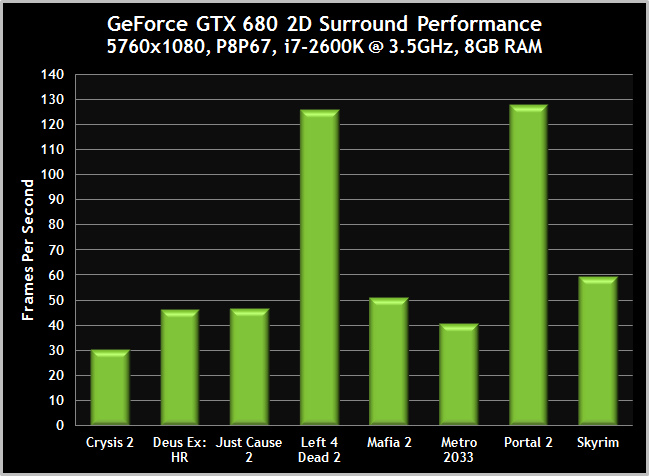
Detail Settings:
- Crysis 2, 30.33 FPS: DirectX 11 Ultra Upgrade installed, high-resolution textures enabled, tessellation enabled, Extreme detail level.
- Deus Ex: Human Revolution, 46.20 FPS: Highest possible settings, tessellation enabled, FXAA High enabled.
- Just Cause 2, 46.60 FPS: Highest possible settings, CUDA water enabled, 4xMSAA, 16xAF.
- Left 4 Dead 2, 126.10 FPS: Highest possible settings, 4xMSAA, 16xAF.
- Mafia 2, 51.35 FPS: Highest possible settings, PhysX Medium enabled, AA enabled, AF enabled.
- Metro 2033, 40.72 FPS: DirectX 11 enabled, Depth of Field disabled, tessellation enabled, PhysX disabled, 4xMSAA, 16xAF.
- Portal 2, 127.90 FPS: Highest possible settings, 4xMSAA, 16xAF.
- The Elder Scrolls V: Skyrim, 59.55 FPS: Ultra preset, Bethesda high-resolution texture pack enabled, indoor cave scene.
Each title tested, bar one, used Multisample Anti-Aliasing (MSAA), whether that be as part of a preset as in The Elder Scrolls V: Skyrim and Crysis 2, or as an in-game option. If you’re unfamiliar with Anti-Aliasing, it is a key feature of today’s games, removing jagged, distracting lines, and enhancing overall fidelity. Though anti-aliasing is crucial, MSAA is an extremely demanding solution, and as the resolution increases, so does the performance impact.
At 5760x1080, 4xMSAA reduces performance by 20 to 30 frames per second in almost every game, often resulting in a playable game becoming unplayable. With the launch of the GTX 680, a high-speed, shader-based anti-aliasing technique can be enabled directly through the NVIDIA Control Panel. Called Fast Approximate Anti-Aliasing (FXAA), this technique is up to 60% faster than 4xMSAA, and can produce results equal to MSAA at minimum, and in some cases provide better than MSAA quality. For further details, check out our GeForce GTX 680 announcement article.
GeForce GTX 680 Single-Card 3D Vision Surround Performance
As acknowledged, Surround gaming puts graphics cards to the test, requiring every ounce of performance. 3D Vision Surround increases the load, at times halving frame rates from the simultaneous display of the left-eye and right-eye information. Despite this, a number of titles remain playable on a single GeForce GTX 680 at 5760x1080, using max or near-max settings, as the following chart shows.
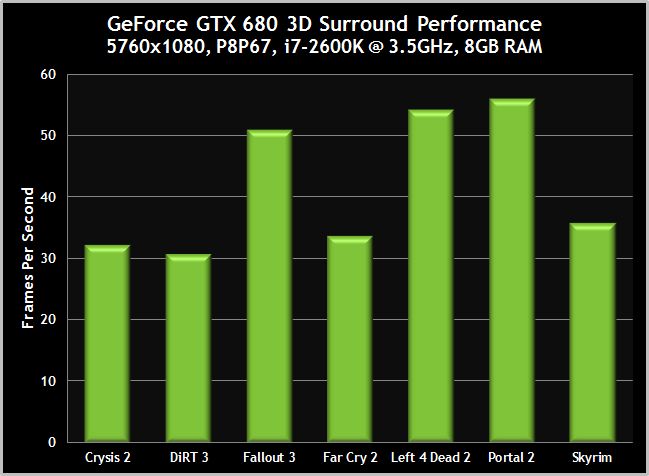
Detail Settings:
- Crysis 2, 32.35 FPS: DirectX 11 Ultra Upgrade installed, high-resolution textures enabled, Very High detail level.
- DiRT 3, 30.77 FPS: DirectX 11 enhancements enabled, highest possible settings, AA off.
- Fallout 3, 51.09 FPS: Highest possible settings, 2xMSAA, 10xAF.
- Far Cry 2, 33.76: Highest possible settings, DirectX 10 renderer, 4xMSAA, 16xAF.
- Left 4 Dead 2, 54.30 FPS: Highest possible settings, 4xMSAA, 16xAF.
- Portal 2, 56.10 FPS: Highest possible settings, 4xMSAA, 16xAF.
- The Elder Scrolls V: Skyrim, 35.84 FPS: Ultra preset, Bethesda high-resolution texture pack, indoor cave scene.
As in the 2D Surround section, we have again used MSAA in all but one test, taxing the GeForce GTX 680 to the limit. Though below 40 frames per second in four of the tests, this stereoscopic 3D performance is unprecedented for a single-GPU graphics card, and as before it can be significantly increased by switching to NVIDIA Control Panel FXAA. Using FXAA instead of MSAA, Batman: Arkham City, Crysis 2, Dawn of War 2: Chaos Rising, Mafia 2, and others, are playable in 3D Vision Surround using the highest possible settings.
Three Monitor Surround & Accessory Display
Over a hundred games support multi-monitor configurations, allowing players to see enemies outside of a single monitor’s field of view in first-person shooters, or take superior control of their troops in real-time strategy games, for example. Using the GeForce GTX 680's four connectors we’re taking that one step further, enabling a forth monitor; what we call an Accessory Display.
In the example above, The Elder Scrolls V: Skyrim runs at an impressive 49 frames per second across the three 1920x1080 screens, and on the Accessory Display our Bethesda-Approved Skyrim Tweak Guide shows the player how to take the game’s graphics to new heights. Acting like any other display, the Accessory Display could feature StarCraft II e-sport streams, chat boxes, in-game maps, game walkthroughs, a television show or movie, a web browser, or any other program you care to choose. In time, developers may even add official support for the Accessory Display, turning it into a large real-time map or some other useful game-enhancing tool.
Many games also support a feature called Borderless Windowed mode. Using this mode, the game’s resolution is set to that of the Surround monitors and invisibly run in a window, allowing players to check email, write replies, or browse the web on the Accessory Display without interrupting their experience. Titles already supporting Borderless Window mode include Portal 2, Tribes Ascend, Star Wars: The Old Republic, Left 4 Dead 2, World of Warcraft, and Civilization V. One caveat: performance on SLI systems may not be as high as in true fullscreen mode, but with the power of multiple GTX 680s that shouldn’t be too much trouble.

3D Vision Surround & Accessory Display Setup: Kris Rey not included.
In fullscreen mode or in games that do not support Borderless Windowed mode, users must alt+tab to interact with the Accessory Display. The same is true when playing 3D Vision Surround titles, which at this time run solely in fullscreen mode, something we will address in future drivers. Despite this, the Accessory Screen remains an indispensable addition to the Surround family, and we can’t wait to see how our users incorporate it into their gaming setups, home offices, and workplace environments.
Desktop Windows Management
The GTX 680 is a brand new card, and as in the past we’re launching a brand new set of drivers alongside it, the first in the GeForce R300 family. In addition to general improvements, the driver features new desktop management tools, allowing users to confine the Windows taskbar to the central monitor, and define whether application windows should be maximized across all displays.
Accessible through the ‘Desktop’ menu in the NVIDIA Control Panel, these new options should give greater system control to Surround users and negate the need for third-party desktop management software.
Desktop Windows Management and many other driver-level features will be rolled out to other NVIDIA GPU users in the near future – to find out more, please check out our GeForce 301.10 WHQL driver article.
Bezel Peeking
When playing in Surround users are given the choice of enabling Bezel Correction, a technique that hides small sections of the screen behind the monitor’s bezel so that bezel appears to be part of the game. This results in a superior, continuous image across the displays and produces a more realistic experience. Occasionally, elements of a game’s HUD are trapped behind the bezel, preventing players from accessing menus, inventories, or essential information.
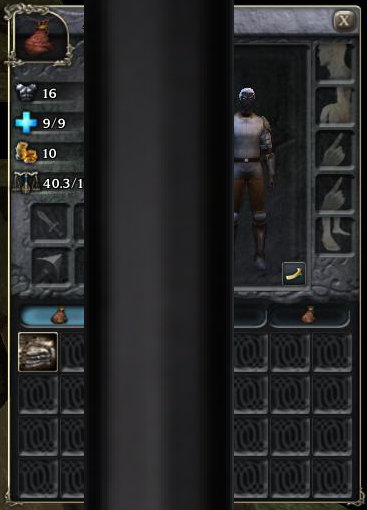
In this example from Neverwinter Nights 2, the character’s encumbrance, item slots and inventory are all obscured in some way, severely hindering the player.
With the launch of the GTX 680, gamers can now utilize a customizable keyboard hotkey to reveal the hidden detail, as the following image shows.
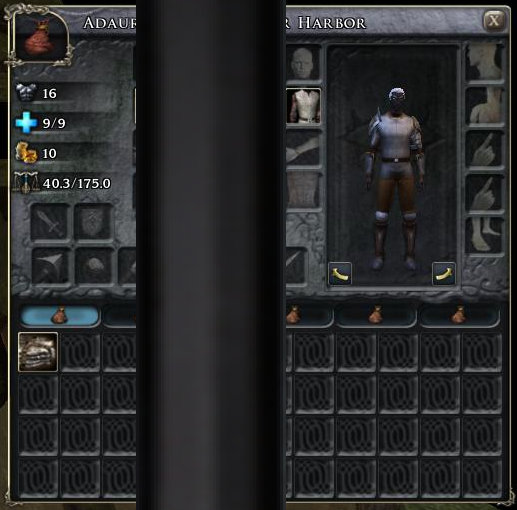
With the ctrl+alt+b hotkey pressed, the hidden HUD elements are revealed, allowing the player to correctly view his or her encumbrance, inventory, and item slots.
Acting as a toggle, this new feature allows users to retain the superior bezel-corrected view that our software offers, without sacrificing game usability and accessibility.
To access Bezel Peeking and the hotkey customization screen, open the NVIDIA Control Panel, navigate to ‘Configure Surround, PhysX’, click ‘Configure,’ click ‘Bezel Correction’ in the new window, click ‘Yes’ in the next screen, and finally, configure the settings.
 Previous
Previous
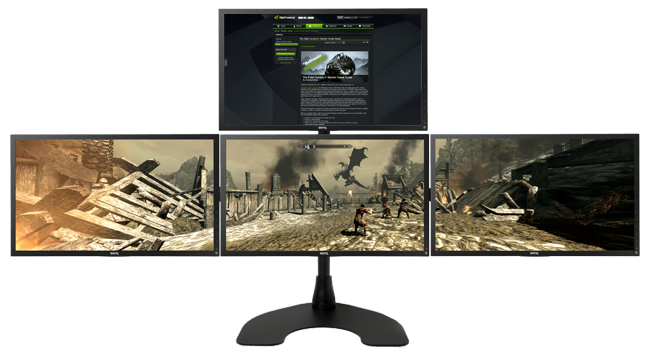
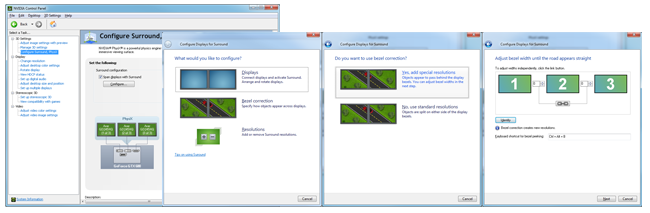

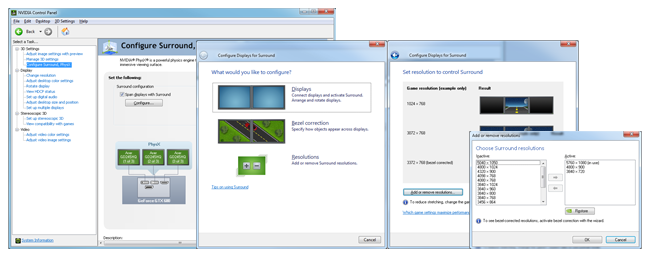
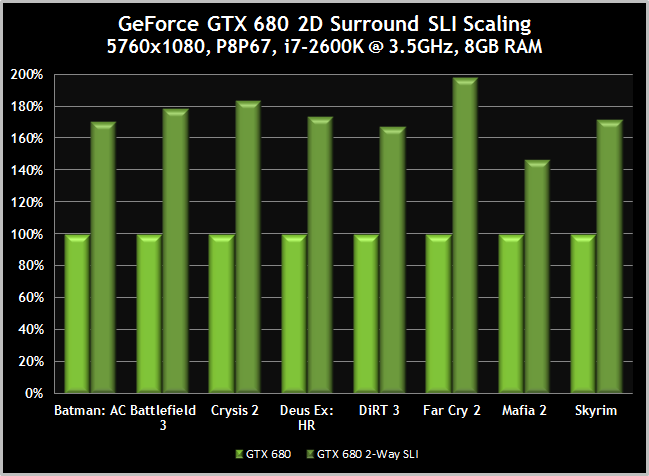
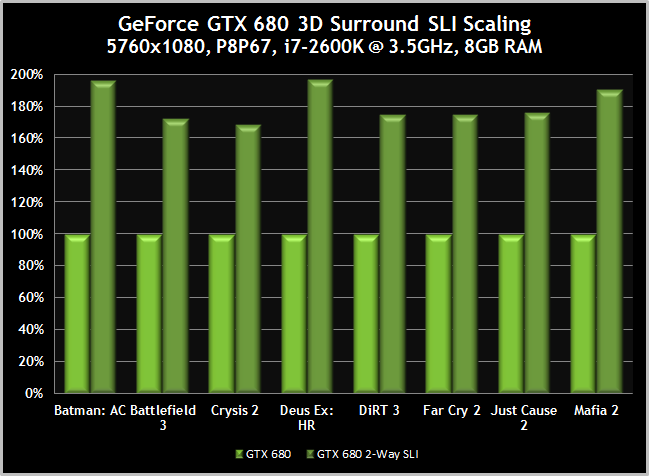
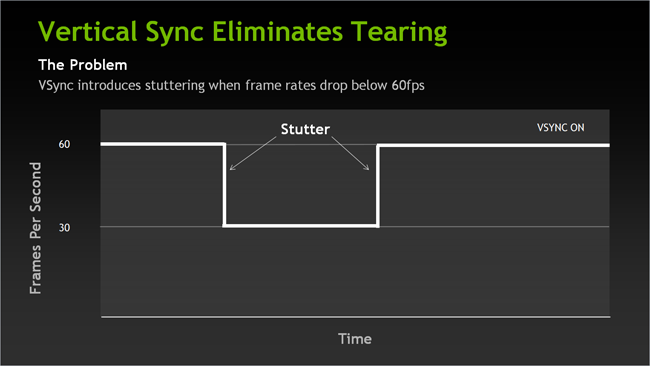
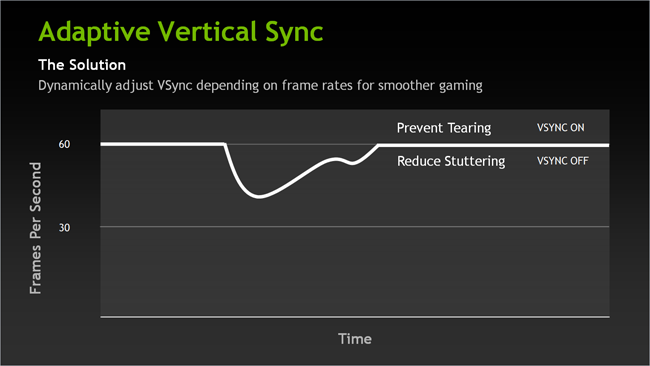

Comments
This comment section is currently disabled. Click here to enable comments and load all Disqus related resources
Please note that by enabling and loading these Disqus resources, you are agreeing to allow everything that comes with a Disqus comment section, including their cookies and all scripting.
This comment section is currently enabled. Click here to disable comments and unload all Disqus related resources
Please note that I have absolutely zero control over this comment section. It is still administered entirely by Nvidia themselves. I have no moderation power whatsoever and don't necessarily endorse any of the comments posted here. In fact, I don't believe this comment section adds much value to the article to begin with but included it only because it existed on the original.