GeForce 301.24 Beta Drivers
Note that this is an archived copy of the original article. Please see here for a more detailed explanation.
By Andrew Burnes On Sun, Apr 08 2012
The new NVIDIA GeForce 301.24 beta drivers are now available to download. An essential upgrade for all GeForce users, these drivers enable NVIDIA FXAA, NVIDIA Adaptive VSync, and NVIDIA Frame Rate Target on all GeForce 8-series and later GPUs and also add new NVIDIA Surround features for all Surround-capable GPUs. Also included are numerous performance improvements for top titles, new SLI profiles, and new 3D Vision profiles.
NVIDIA FXAA Technology
The majority of today’s games allow players to enable Multisample Anti-Aliasing (MSAA), either as part of a preset as in The Elder Scrolls V: Skyrim, or as an in-game option. If you’re unfamiliar with anti-aliasing, it is a GPU-powered technique used to remove jagged, distracting object edges, and to enhance overall image fidelity. Unfortunately, MSAA is a particularly demanding anti-aliasing technique, reducing frame rates by a significant degree.
With the release of the GeForce 301.24 beta driver, a high-speed, shader-based anti-aliasing technique can be applied directly to hundreds of games through the NVIDIA Control Panel. Called NVIDIA FXAA, this technique is up to 60% faster than 4xMSAA, and can produce results equal to or better than the ageing anti-aliasing solution. Furthermore, FXAA is able to anti-alias increasingly-popular transparent textures, as shown in our Batman: Arkham City Graphics Breakdown and Performance Guide, making it the clear winner in many of today’s games.
Using NVIDIA FXAA, we took a number of comparison screenshots to highlight the benefits of the new technique in games that lack anti-aliasing support, and in games that make use of MSAA. If you’re trying this at home, please note that Fraps and other frame grabbing applications cannot display the FXAA improvements as FXAA is a shader-based technique. Instead, run the game in a window, and press Alt and Print Screen simultaneously to grab an FXAA anti-aliased screenshot.
First up on the comparison slate is Dungeon Defenders, an addictive third-person, multiplayer tower defense title. Making use of bright colors, cel-shaded outlines, and plenty of post-processing effects, most players likely haven’t noticed the lack of anti-aliasing, but with FXAA enabled, Dungeon Defenders looks so better.

Click here to view a full size comparison, and here to view a zoomed comparison.
As you can see in the comparison images, the castle’s roof contrasts against the sky, revealing a significant level of aliasing. Further aliasing can be clearly seen on the treasure chests, the character’s outfit and weapon, and on the planters beneath the archway. With FXAA enabled these artifacts are eliminated, resulting in a cleaner, smoother image.
Our second example comes courtesy of Assassin’s Creed: Revelations, the latest Assassin’s Creed release from Ubisoft. In this title, a MSAA option is available in-game, allowing us to directly compare MSAA and FXAA.

Click here to view a 4xMSAA vs. FXAA comparison, here for a No AA vs. FXAA comparison, and here for a zoomed 4xMSAA vs. FXAA comparison.
As in Dungeon Defenders, the contrast between geometry and the sky box allows us to easily measure aliasing: on the full size shots 4xMSAA and FXAA appear on par, but using the zoomed shot we can see that FXAA creates a slightly smoother, less jagged pillar.
However, the real strength of FXAA in Assassin's Creed: Revelations comes from its ability to anti-alias the game's many transparent textures. In our example, these are used to create several bushes, and as you can see in this No AA vs. 4xMSAA zoomed comparison MSAA is unable to anti-alias them, whereas FXAA can, as shown in this 4xMSAA vs. FXAA zoomed comparison. Furthermore, switching to FXAA from MSAA increased the frame rate by 15 on a GeForce GTX 680, which on less powerful hardware could mean the difference between the game being unplayable and playable.
Our final example is from Valve’s Portal 2, which also includes in-game MSAA anti-aliasing options. Admittedly, the screenshot below is the least exciting ever, but it does have a clear contrast between the geometry and a brightly colored background, allowing us to easily gauge the level of aliasing.

Click here to view a 4xMSAA vs. FXAA comparison, here for a No AA vs. FXAA comparison, and here for a zoomed 4xMSAA vs. FXAA comparison.
4xMSAA has an especially tough time in Portal 2, failing to fully anti-alias the broken pieces of the girder at the bottom of the screen, and the large concrete beam in the middle of the screen. At 8x, MSAA is still unable to match the results of FXAA, as shown in this final comparison.
To enhance your games, activate NVIDIA FXAA in the ‘Manage 3D Settings’ section of the NVIDIA Control Panel. Alternatively, enable it on a per-title basis using the ‘Program Settings’ tab.
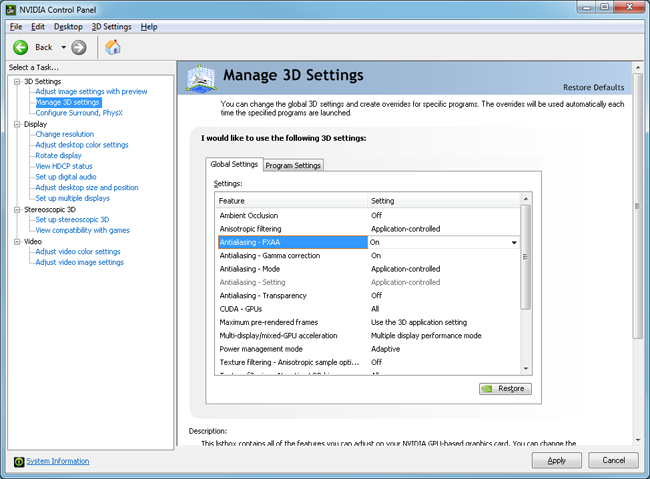
Please note that Control Panel FXAA will not be used if a game already features built-in NVIDIA FXAA support. In these cases, the FXAA option will be greyed-out in the game’s profile in the Program Settings tab.
NVIDIA Adaptive VSync
Many gamers enable Vertical Synchronization (VSync) to prevent screen-tearing, an unsightly occurrence caused by frame rates exceeding a monitor’s refresh rate. The downside is the occasional and equally annoying stutter when frame rates drop below the locked VSync frame rate, and again when they return to the locked rate.
To fix the problem, the GeForce 301.24 beta drivers come loaded with NVIDIA Adaptive VSync, an automated technique that disables VSync when frame rates fall below the locked rate, and re-enables it when they return to the locked rate, significantly reducing stuttering whilst still preventing tearing.
Using Metro 2033’s 100% repeatable benchmark we are able to accurately demonstrate the benefits of NVIDIA Adaptive VSync, as the following charts show. Please note that the measurement artifacts, the points above and below 30 and 60 frames per second, are a result of how frame times are recorded by the benchmark, and are not seen in-game. Despite this ‘noise’, Metro 2033’s benchmark is able to visually capture and display the real world benefits of Adaptive VSync far better than any frame-capturing application we’ve evaluated.
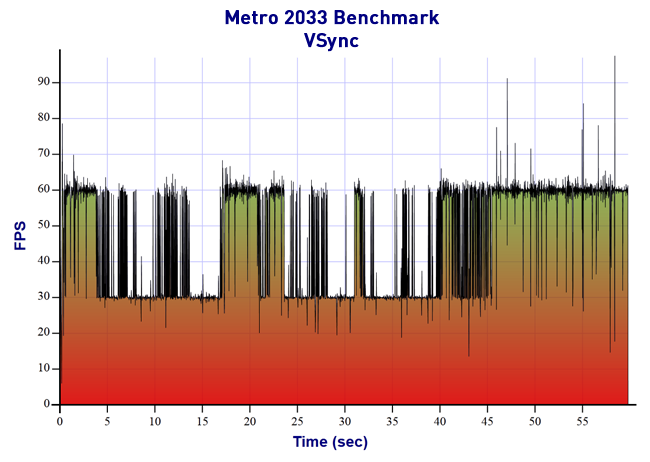
With traditional VSync enabled the frame rate rapidly bounces between 60 and 30 frames per second, resulting in a noticeable micro-stutter each and every time. During the most intensive benchmark scenes, the frame rate remains locked at 30 for several seconds, further reducing the smoothness of the experience.
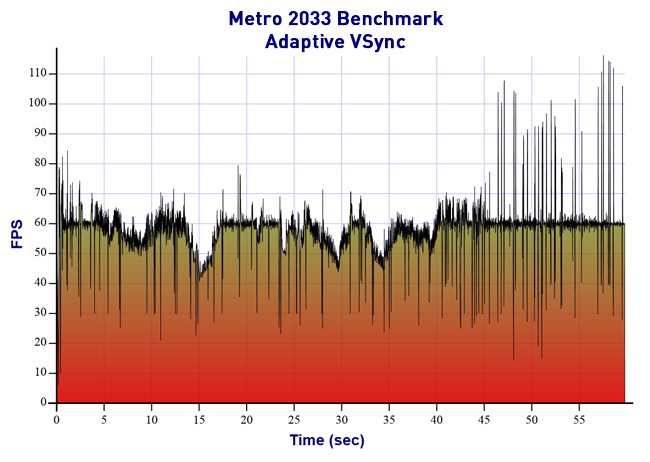
With Adaptive VSync enabled the frame rate remains as high as possible at all times when below the 60 frames per second VSync cap, eliminating stutters and increasing the smoothness of the gameplay.
To enable NVIDIA Adaptive VSync, open the NVIDIA Control Panel, browse to ‘Manage 3D Settings’, click the ‘Global Settings’ tab, and scroll down the list to the option.
Alternatively, enable it on a per-profile basis through the ‘Program Settings’ tab.
NVIDIA Surround Enhancements
The GeForce 301.24 beta drivers introduce several new NVIDIA Surround features for our multi-monitor users. To learn more, click each link below.
- NVIDIA Surround Accessory Display: Enable a fourth ‘Accessory Display’ to check emails, browse the web, or access other applications while in-game. This feature is supported on the GeForce GTX 680. On prior generation GPUs, this feature is supported in NVIDIA Surround mode with a third graphics card.
- NVIDIA Desktop Management: Maximize applications to a single physical display when in Surround mode.
- NVIDIA Desktop Management: Confine the Windows Taskbar to the center display.
- NVIDIA Bezel Peeking: ‘Peek’ behind monitor bezels to reveal obscured menus and game information.
- NVIDIA Central Display Acceleration: Play single-screen games at full speed on Surround setups.
- NVIDIA Custom Resolution Management: Add or remove Surround resolutions to improve compatibility in applications and games.
NVIDIA Frame Rate Target
Using third-party tools such as EVGA Precision X, all NVIDIA GPU users can now enable NVIDIA Frame Rate Target to limit application frame rates to a specific, pre-defined frame rate. Its uses are many - for example, frame rates in decade-old games can be limited to 30 to prevent incompatibility issues; frame rates in today’s games can be limited to 60, preventing the GPU from working to the max, reducing heat and noise output; and frame rates can be capped to the monitor’s refresh rate, preventing tearing without enabling VSync.
GeForce GTX 680 owners get the added benefit of even greater power savings when using NVIDIA Frame Rate Target, as the card’s GPU Boost technology can work in concert with Frame Rate Target to dynamically overclock and underclock the GPU based on the pre-defined frame rate. For further info, watch a demo of EVGA Precision X here.
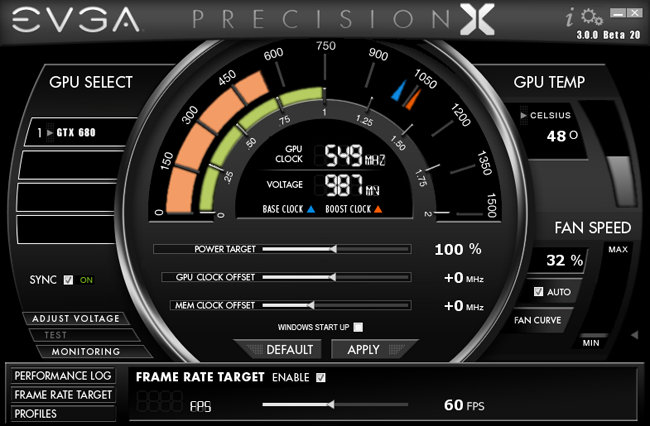
A couple of clicks enables Frame Rate Target, and from that point on EVGA Precision X will try its best to hit the mark using real-time overclocking and underclocking on the GeForce GTX 680.
Performance Improvements
Our engineers have once again delved back into the GeForce driver’s code, optimizing and tweaking wherever possible. The result: improved performance on GeForce 400 and 500-series GPUs in the two dozen games we ran through our labs (GeForce GTX 680 users received these improvements as part of the launch-day 301.10 driver).
The largest improvement was again found in The Elder Scrolls V: Skyrim, the world’s most popular role-playing game. As the chart below shows, performance increased by 17-20% at 2560x1600 using the most demanding game settings available (similar gains were recorded at 1920x1080).
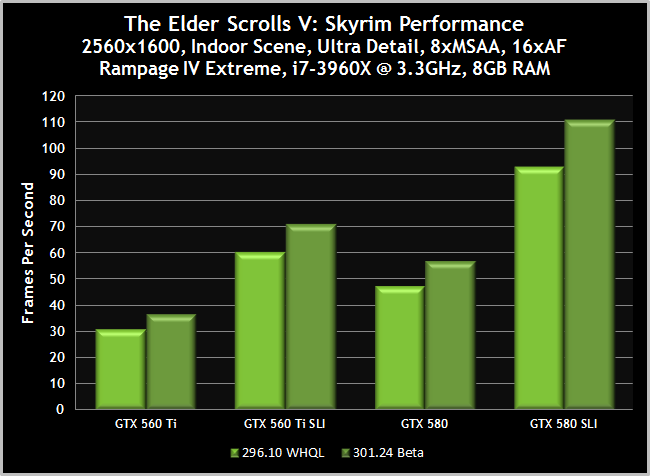
Using the less-demanding High detail preset we recorded an indoor improvement of up to 23.5% at the same resolution, and in outdoor environments we saw improvements of up to 17.9% on High, and 16.8% on Ultra. These improvements apply to almost all 400 and 500-series GPUs, not just the ones listed, though your own personal mileage may vary depending on your system configuration.
Other performance improvements were found in Batman: Arkham City, Bulletstorm, Civilization V, Just Cause 2, StarCraft II, and Shogun 2, to name but a few.
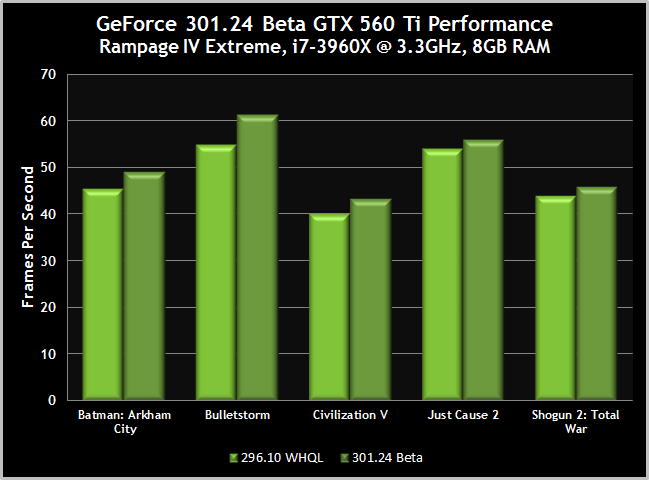
On the GeForce GTX 560 Ti, Batman: Arkham City performance increased by 7.88%, Bulletstorm performance increased by 11.87%, Civilization V performance increased by 7.99%, Just Cause 2 performance increased by 3.52%, and Shogun 2: Total War performance increased by 4.24%.
Detail Settings:
- Batman: Arkham City: 1920x1080, Very High detail level, Tessellation High, PhysX High.
- Bulletstorm: 2560x1600, max settings.
- Civilization V: 1900x1200, 8xMSAA, DirectX 11, max settings.
- Just Cause 2: 1920x1080, DirectX 10, max settings.
- Shogun 2: Total War: 1920x1080, DirectX 11, max settings.
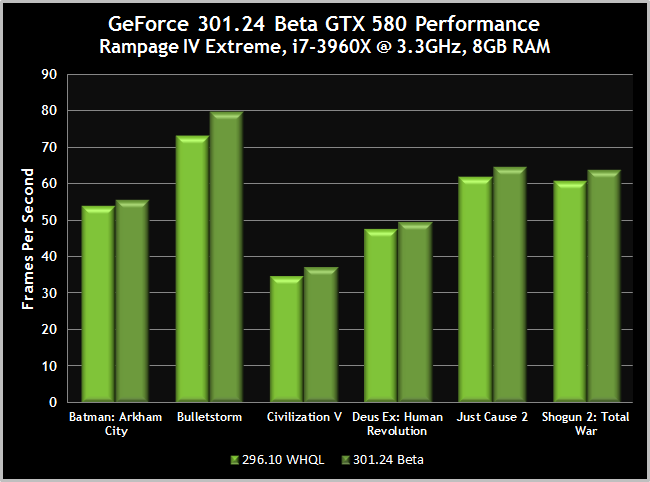
On the GeForce GTX 580, Batman: Arkham City performance increased by 3.46%, Bulletstorm performance increased by 8.86%, Civilization V performance increased by 7.13%, Deus Ex: Human Revolution performance increased by 4.30%, Just Cause 2 performance increased by 4.19%, and Shogun 2: Total War performance increased by 4.98%.
Detail Settings:
- Batman: Arkham City: 1920x1080, Very High detail level, Tessellation High, PhysX High, FXAA High.
- Bulletstorm: 2560x1600, max settings.
- Civilization V: 2560x1600, 8xMSAA, DirectX 11, max settings.
- Deus Ex: Human Revolution: 2560x1600, DirectX 11, Tessellation enabled, max settings.
- Just Cause 2: 1920x1080, 4xMSAA, DirectX 10, max settings.
- Shogun 2: Total War: 1920x1080, DirectX 11, max settings.
In many of our benchmarks, performance improvements carried across to SLI configurations also, as the following charts show.
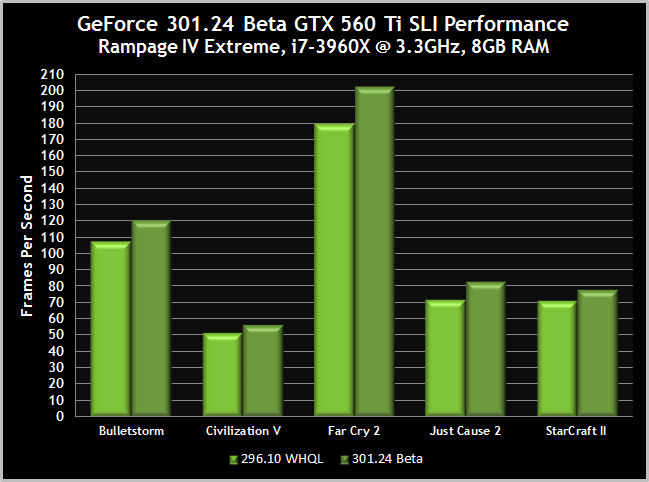
On a 2-Way SLI GeForce GTX 560 Ti system, Batman: Arkham City performance increased by 4.48%, Bulletstorm performance improved by 12.07%, Civilization V performance improved by 8.81%, Far Cry 2 performance improved by 12.63%, Just Cause 2 performance improved by 15.17%, and StarCraft II performance improved by 9.28%.
Detail Settings:
- Bulletstorm: 2560x1600, max settings.
- Civilization V: 2560x1600, 8xMSAA, DirectX 11, max settings.
- Far Cry 2: 1920x1080, DirectX 10, max settings.
- Just Cause 2: 1920x1080, DirectX 10, max settings.
- StarCraft II: 2560x1600, 4xMSAA, max settings.
Other GTX 560 Ti SLI improvements of note: up to 5.2% extra performance in Batman: Arkham City, up to 3.82% extra performance in Deus Ex: Human Revolution, up to 3.65% extra performance in Dragon Age 2, up to 3.15% extra performance in F1 2011, up to 4.33% extra performance in Metro 2033, and up to 4.15% extra performance in Shogun 2: Total War.

On a 2-Way SLI GeForce GTX 580 system, Bulletstorm performance improved by 8.11%, Civilization V performance improved by 6.43%, Far Cry 2 performance improved by 14.12%, Just Cause 2 performance improved by 23.21%, and StarCraft II performance improved by 16.71%.
Detail Settings:
- Bulletstorm: 2560x1600, max settings.
- Far Cry 2: 1920x1080, DirectX 10, max settings.
- Just Cause 2: 1920x1080, DirectX 10, max settings.
- Shogun 2: Total War: 1920x1080, DirectX 11, max settings.
Other GTX 580 SLI improvements of note: up to 5.79% extra performance in Deus Ex: Human Revolution, up to 3.91% extra performance in DiRT 3, up to 5.55% extra performance in Dragon Age 2, up to 3.75% extra performance in F1 2011, up to 4.41% extra performance in Hard Reset, up to 4.70% extra performance in Metro 2033, and up to 4.58% extra performance in Total War: Shogun 2.
New & Updated SLI Profiles
As always, our new GeForce driver includes new and updated profiles for today’s top titles, increasing performance and unleashing the full power of SLI systems.
- Alan Wake
- Call of Juarez: The Cartel
- Counter-Strike: Global Offensive
- Deus Ex: Human Revolution - The Missing Link
- Left 4 Dead
- Orcs Must Die!
- Portal 2
- Risen 2: Dark Waters
- The Darkness II
New & Updated 3D Vision Profiles
New and updated 3D Vision profiles are also included in the GeForce 301.24 beta drivers, helping you get the best possible experience when playing in stereoscopic 3D using our industry-leading technology.
- All Zombies Must Die! – Rated Fair
- Ghosts 'n Goblins Online – Rated Good
- Krater – Rated Poor
- Oil Rush – Rated 3D Vision Ready
- Postal III – Rated Good
- Rayman Origins – Rated Good
- SevenCore – Rated Fair
- Stacking – Rated Good
- Unigine Heaven Benchmark v3.0 – Rated 3D Vision Ready
- Wargame: European Escalation – Rated Good
- Warp – Rated Good
- Wings of Prey – Rated Fair
In conclusion, the 301.24 beta drivers improve game performance across the board, improve and unleash SLI performance, improve 3D Vision compatibility and fidelity, and come packed with brand new NVIDIA-exclusive technologies that can be used by almost all GeForce graphics cards dating back to 2006. Previous driver releases have implemented and introduced industry-leading stereoscopic 3D Vision gaming, hardware-accelerated PhysX effects, CUDA-accelerated software support, and more.
This latest release underlines our promise to support your purchases for as many years as possible, improving fidelity, performance, and the overall experience wherever possible.
Thanks for reading; download the GeForce 301.24 beta drivers here, or from the front page of GeForce.com using the one-click driver download tool. If you require help or wish to leave feedback, comment below or stop by the GeForce forums.
 Previous
Previous
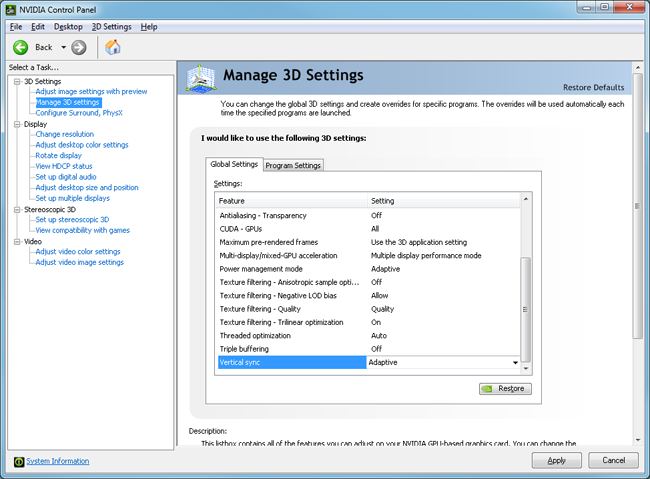
Comments
This comment section is currently disabled. Click here to enable comments and load all Disqus related resources
Please note that by enabling and loading these Disqus resources, you are agreeing to allow everything that comes with a Disqus comment section, including their cookies and all scripting.
This comment section is currently enabled. Click here to disable comments and unload all Disqus related resources
Please note that I have absolutely zero control over this comment section. It is still administered entirely by Nvidia themselves. I have no moderation power whatsoever and don't necessarily endorse any of the comments posted here. In fact, I don't believe this comment section adds much value to the article to begin with but included it only because it existed on the original.