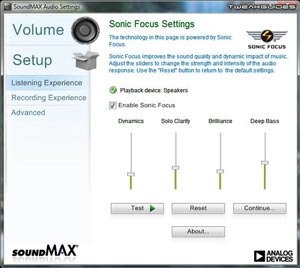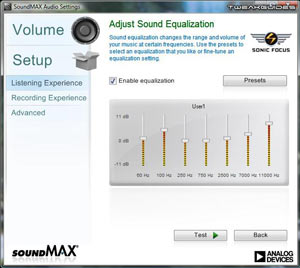This is an archive of the original TweakGuides website, with post-archival notes added in purple text. See here for more details.
Hardware Confusion 2009
[Page 7] My Choices (Pt.4)
Monitor
My Choice: Samsung 24" 2443BW Widescreen LCD
For some people the choice of monitor appears to be driven by screen size. It appears that they will buy the largest and best-looking screen they can afford. This is not the recommended approach. Screen size has far-reaching impacts on your system as a whole and requires careful thought, especially if you're a gamer. Let's look at the various factors which should be considered when purchasing a monitor:
The Native Resolution of a display is a byproduct of your screen size decision, and should be a central issue to consider. As most people would know by now, LCD monitors can be blurry and less distinct when run outside their native resolution. Native resolution is generally linked to screen size: the larger the screen size you select, the higher the native resolution will be. For example, a 22" monitor will usually have a 1680x1050 native resolution, while a 24" monitor tends to have 1920x1200 or 1920x1080 resolutions. The choice you make in this regard will have a major impact on your gaming, because bigger screen sizes, and therefore higher native resolutions, require much greater graphics power to maintain image quality and/or performance. You must read various game and graphics card reviews to see the type of performance you will get with your favorite games on your chosen graphics hardware at various resolutions. For example, if you want to run Crysis Warhead at higher settings at 2560x1600, as this review indicates, you'll probably need something like a Radeon HD 4870 X2, a GeForce GTX 295, or a pair of GTX 260/280/285 cards in SLI mode. You can also see from that review that at that resolution, not even these graphics cards can actually break 25FPS at the Gamer setting and 2xAA, so if you select a 30" monitor with 2560x1600 native resolution, you're pretty much relegating yourself to only playing Crysis Warhead at Gamer or below at best if you want decent FPS. The same with most other recent games; they will perform extremely poorly at 1920x1200 or 2560x1600 on medium and lower-end graphics cards. Therefore don't just choose the largest screen size you can afford - match the screen size to your system's performance. Bragging to your friends about your large display for example won't make up for the deplorable performance you'll get in many games.
Response Time is an important variable, but most mainstream LCD monitors at affordable prices have reasonably good response times of 5ms or less. The issue is that some people may still feel that a display doesn't adequately respond to changes, whether due to a feeling of input lag, or because fast-moving images may appear slightly smeared or leave a brief after-image. This is reasonably subjective and there are only two ways around this: read reviews, and personally try out various monitors. There is no other way to be sure that to your eyes a particular monitor won't appear slightly laggy.
The real confusion starts when we examine the Aspect Ratio of monitors. Almost all LCD monitors now being sold are classed as 'widescreen', as the traditional 4:3 monitors are all but completely phased out. But in actuality there are two different widescreen aspect ratios: 16:9 and 16:10. Up till now, the separation has been reasonably clear: 16:9 is considered a movie aspect ratio, used for displays primarily intended for TV/movie playback such as Plasma and LCD TVs. The 16:10 ratio on the other hand is considered a PC aspect ratio, and has been used almost solely for LCD computer monitors. In recent times however, more and more computer monitors are being released as 16:9. This isn't necessarily due to more people using their computer monitors for watching movies, it's actually because the hardware manufacturers find the production of 16:9 panels to be more cost efficient for them, as pointed out in this article. What this means is that 16:10 LCD monitors are being deliberately phased out in favour of 16:9. The question has to be asked: which is the better choice right now?
The 16:10 aspect ratio was a compromise designed specifically for PCs to allow them more vertical room than a 16:9 monitor. Browsing the Internet for example usually benefits from more height than width, as web pages are not designed to efficiently use horizontal space, and more height means less scrolling to read text. The same is true for word processing, since the standard page formats of A4 and Letter have much more height than width. Yet when a 16:9 image is displayed on a 16:10 monitor, there isn't any major issue; while maintaining native resolution, small black bars are simply added to the top and bottom of the screen, without any major loss in image size. However a 16:9 monitor cannot easily accommodate a 16:10 image for obvious reasons, and thus must step down a resolution or two to show the image in its entirety, adding black bars to the sides in the process. In short, at the same screen size, a 16:10 monitor provides more screen real estate. For those who use their PCs for normal desktop tasks such as browsing and writing emails and documents, 16:10 is therefore a better choice at most screen sizes.
In terms of gaming, if you look at this Widescreen Gaming List, you will see that all the major games can support the common 16:10 aspect ratio resolutions of 1680x1050 and 1920x1200, up to 2560x1600 in some cases, which means the game will fill your entire screen on a 16:10 monitor without being stretched. While many games properly support 16:9 ratios - especially as more and more PC games are now in actuality simply ported versions of console games designed for viewing on 16:9 TVs - once again, given the same screen size, a 16:10 display shows slightly more of the game than a 16:9 display. For example, take a game running on a 24" monitor. At 16:10 and 1920x1200 native resolution, the monitor displays 2.3 megapixels of information; at 16:9 and 1920x1080 native resolution, the monitor displays a slightly smaller picture with just under 2.1 megapixels of information.
In short, if you have the option, I would recommend a 16:10 display instead of a 16:9 one. For general desktop productivity and gaming a 16:10 monitor provides more functional screen space at the same screen size compared to a 16:9 monitor. If you find movies and TV shows appear slightly stretched, aside from playing around with your monitor's menus, you can always use the relevant options in your graphics card's control panel to control how image scaling is applied (See page 7 of my Nvidia Forceware Tweak Guide or ATI Catalyst Tweak Guide). However if you still prefer a 16:9 monitor, it won't make a major difference because manufacturers are pushing consumers towards 16:9 and hence support for 16:9 resolutions will continue to improve.
There are of course other factors such as panel type (e.g. TN vs. IPS panels), contrast ratios, brightness rating, color depth, and so forth. These can vary quite significantly from monitor to monitor, and from brand to brand, and can impact quite a bit on image quality, so for more details you should check this LCD Panel FAQ. Gamers should supplement that information with the Gamer's Graphics & Display Settings Guide to learn more about how the major game-related display settings work. In practice you will often have to compromise and buy a TN panel, since IPS panels are more expensive and/or have longer response times, making them less suitable for gaming. The other parameters will be variable, but typically at the budget end of the LCD market you won't get too much choice - if you do have a choice between several similarly priced monitors, choose the monitor with the best specifications, but ideally test them in person for yourself, and of course research to find out any issues which may be prevalent on any particular model.
Now as for my choice, after thinking it over, I decided to get a 24" monitor with 1920x1200 native resolution. As I recommend above, a 16:10 monitor is a good choice for gaming and desktop productivity - I personally feel that a 16:9 monitor is a bit too wide for desktop use. I also knew that I would be purchasing a high-end graphics card for this system, and looking at reviews, virtually nothing except Crysis Warhead would have problems running at 1920x1200 at maximum settings on a GTX 285 - which is indeed true. Since I'm not expecting many upcoming games to be more strenuous than Crysis Warhead for reasons I've explained under the Graphics Card component, I feel it's a relatively future proof setup.
I chose the Samsung 2443BW for several other reasons. It has a high contrast ratio, good viewing angles, a good response time with no reports of input lag or ghosting. Price was a major factor of course, as this monitor is quite inexpensive, and not that much more than some 22" monitors - 24" monitor prices seem to have dropped quite substantially in the past 6 months. I chose the 2443BW instead of the extremely similar but slightly cheaper 2433BW because the 2443BW has a fully adjustable stand, which is something I consider quite important, and also because the 2433BW has a glossy bezel which might get annoying when light reflects off it. As an added bonus, my monitor choice comes in black, matching my case and keyboard/mouse combination to give a unified look to the whole system.
In terms of usage, the monitor has excellent image quality. My eyesight is quite good and I honestly can't fault it. It's very clear and crisp, and the colors are rich and vibrant. Viewing angles are sufficiently wide enough that normal movements of the head don't result in noticeable changes in contrast or brightness. After a bit of time getting used to the larger size, and calibrating it so it didn't blast my eyes with overly bright whites (I'm using Brightness of 40, Contrast of 60), along with some color tweaking using the Digital Vibrance option in the Nvidia Forceware Control Panel, I'm very pleased with the results. I'm using the DVI connection on this monitor, though note that it doesn't have an HDMI connection; if you want HDMI you'll need to use a DVI to HDMI adapter. The monitor's menu options are good, and the controls on the front of the monitor are all touch-sensitive areas rather than actual buttons, which works quite well. After a few days the size starts to feel just right, and both gaming and desktop usage is great, absolutely no complaints whatsoever regarding image quality or response time.
There is one small quirk that I don't like about this monitor: whenever it's on standby, the blue power LED continually flashes on and off. In researching this it appears normal for Samsung and some other monitors in standby mode, but I don't quite understand the logic behind it, as it can be a bit annoying. However in purchasing this monitor I had a somewhat more important issue to deal with at first. After a few days of usage I noticed something that all LCD buyers dread: there were three stuck pixels - two light blue and one red. They were hard to notice, but definitely there. As a side note, a quick way to check for dead pixels is to use the free Dead Pixel Buddy program, or in Vista, simply go to Control Panel>Personalization>Desktop Background and select 'Solid Colors' in the Location box, then set various color backgrounds and look closely. I managed to massage one of the stuck pixels out with some gentle rubbing using a microfiber cloth, but the other two weren't going anywhere, and the red one in particular was starting to get annoying once I knew it was there.
However here's where warranty terms and conditions come into play: one of the reasons I'd been comfortable in choosing Samsung is that although I don't consider them to be the best brand around, through a bit of research I found that they have excellent warranty conditions for their LCDs - see the first entry in the Samsung Warranty FAQ. Basically any defective pixels found after 14 days entitle the buyer to get their monitor replaced. More importantly, the replacement is sent directly to your door via courier, and then the old monitor is picked up from your house at a later date, meaning you're not out of pocket for transport costs or without monitor for even a minute. There is some fine print however: this warranty doesn't apply to all parts of the world so check your local Samsung site; if your monitor is larger than 24", the requirement is 3 dead pixels or more; and most importantly, if it's been more than 30 days since you purchased the monitor, the replacement you receive is not new, it's a refurbished model, which means it could be banged up. Still, this is an excellent warranty, especially for those who buy their monitor from an online store and find it has dead pixel(s), and don't want to face the expense and inconvenience of shipping it all the way back to the retailer and potentially waiting weeks for a repair/replacement. As such I acted quickly to get a brand new monitor with one short phone call. Within two days it was delivered, and the new monitor has zero faulty pixels.
This experience again demonstrates the value of research, and the fact that while one brand may not be superior to another in terms of build quality, their warranty conditions might make the difference between making a warranty claim a simple process and a long drawn-out nightmare.
Sound
My Choice: ASUS P6T Deluxe Onboard Audio (ADI AD2000B Chipset)
For years, like many gamers, I'd avoided onboard audio because of how bad I thought it sounded compared to a dedicated sound card. My last experience with onboard sound was back in 2003, and compared to my Audigy in Windows XP, it really wasn't a difficult choice - onboard sound sounded terribly pathetic in comparison, it had poor positional and environmental characteristics, so in games in particular it was unrealistic. With the release of Windows Vista in 2007, things changed. Suddenly onboard audio was not the poor stepchild it had once been, both because of Vista's new audio engine, and because motherboard manufacturers were also starting to incorporate better quality audio chipsets into their products.
This time around, I thought I'd engage in a bit of an experiment. I knew that buying and adding a separate sound card was relatively easy to do at any time after my build, so I decided not to buy one at all to start with and start using onboard audio to judge how well it performs. The ASUS P6T Deluxe comes with an 8 Channel HD Audio codec, allowing 192KHz/24-bit audio output. A bit of digging shows that it's using the Analog Devices Inc. (ADI) ADI2000B chipset, but upon researching further, it's actually quite hard to find solid information on this chipset because the Analog Devices website doesn't have a listing for it, and there's mostly just speculation about it on various forums (Note: Arbatel informs me it's a special ASUS-exclusive version of the AD1989B chipset). What reasonably reputable reviews I found about this chipset include this recent Integrated Sound Cards Roundup article, and a mention of it in this article at AnandTech, saying:
The ASUS also includes superb onboard sound with the ADI AD2000B 8-channel HD audio. This is probably the best onboard sound solution we have tested so far... You can save $90 and use the onboard ADI sound without sacrificing much if anything in sound quality.
A bit more research also reveals that other ASUS motherboards such as the ASUS Rampage II Extreme X58 use this chipset in the form of a 'SupremeFX X-FI' riser board which supports EAX 4.0 through software emulation. The Integrated Sound Cards Roundup I linked to earlier also states on page 2 that the ADI AD2000B supports EAX 4.0, which places it ahead of the EAX 2.0 which most other onboard audio solutions such as Realtek are limited to due to Creative's licensing agreement. One additional positive is that the ASUS P6T Deluxe comes with relatively recent (July 2008) SoundMax Vista 64-bit drivers for this chipset. Early driver problems were known to cause issues with onboard sound and Vista, so this is an important point.
I have an old Audigy 2ZS PCI card standing by which I could slot into this machine, or alternatively I could purchase a new PCI-E soundcard and use that instead. But I really didn't want to use a sound card because aside from saving a few dollars, whether PCI or PCI-E, a sound card would potentially block the flow of air to my graphics card or motherboard Northbridge heatsink. Even in a large case like mine, if there's not much additional benefit to having a standalone audio card, why install one? What made the decision even easier for me is that I use headphones to listen to music and play games, and as my research indicated, unless you're running a high-end multi-channel setup, onboard audio should be more than enough.
OK let's cut to the chase - I'm very pleased to report that onboard audio has been unfairly maligned by people who either haven't tried it, or don't know how to tap its full potential. The onboard audio on the ASUS P6T Deluxe - and doubtless most other recent high-end motherboards - is very good to say the least. So a lot of people are advising against onboard audio based on outdated experiences or a lack of knowledge. However I can't really point the finger of blame because I also had my doubts to begin with. I actually thought I'd confirmed those doubts when I first set up the P6T Deluxe's onboard audio. Let me explain - when I went to install the SoundMax drivers in Vista, there were two subfolders, one labeled 'DTS', and the other 'Non-DTS'. I installed the DTS-capable drivers first, thinking this would be optimal, and yet I found the sound relatively flat and a bit distant. Worse still, there was a noticeable lack of options to adjust the audio quality in either the Vista or the SoundMax audio control panels, not even the simple treble and bass sliders. On a whim, I uninstalled the DTS drivers and installed the Non-DTS version, and I was suddenly relieved to find a whole new 'Sonic Focus Settings' section in the audio control panel. This section is split into two parts, providing a wealth of audio parameters which can be tweaked to provide excellent audio quality. The main Sonic Focus screen (left screenshot below) has settings which may appear gimmicky at first, but they truly do make a difference to overall sound quality: Dynamics is overall sound amplification; Solo Clarity essentially controls how wide or focused the audio is; Brilliance is similar to a Treble control; and Deep Bass is essentially the Bass level. But the real payoff comes when you click the somewhat easy-to-miss Continue button on this screen - you're taken to a fully adjustable graphic equalizer (Right screenshot below), which is where you can really customize the audio to your liking:
Fine tuning these settings has allowed me to get my audio sounding exactly the way I want it, powerful, crisp and at least as good as the Audigy 2ZS. Music sounds great, and in games, weapons and explosions have all the power and impact I used to feel with a dedicated sound card, and more importantly, all the positional/environmental/3D audio is working perfectly. I honestly cannot tell the difference between the onboard and the dedicated sound solution, and I've tested several games so it's not just in one or two games where it works well. The reason is the tweaking of the audio controls - at default settings, the audio is flat and lifeless; adjust the audio to give it rich bass, sharp highs, good mid-range and make it not too wide or focused and it makes all the difference. Furthermore during audio playback CPU usage is minimal, showing between 1-3% at most. Driver overhead is also minimal as there are only two SoundMax driver components which are required to load at Windows startup for full audio functionality: smax4pnp.exe which weighs in at around 2MB and SoundMax.exe which is only 3.6MB. Certainly a stark contrast to the multitude of startup drivers and programs which Creative sound cards require for full functionality.
I understand that audio quality is fairly subjective, and while I have good hearing and consider myself to be a reasonable judge of audio quality, I'm certainly no audiophile. Remember also that I'm running my audio through a standard 2 channel Sennheiser headphone. I'm willing to bet however that unless you're running a multi-channel audio setup with good quality speakers, you're not going to notice any real difference between the latest onboard audio solutions and something like an Audigy or even an X-Fi in the majority of cases. Some will disagree with me, but I have to stress that I was just as surprised myself as to how good onboard audio is sounding now. It's in no small part thanks to the audio changes in Vista, but drivers have also matured quite well, and will likely continue to improve given Windows 7 simply follows on with Vista's audio model. Note that you can get a taste of what my onboard audio sounds like in games for yourself by checking the video at the end of this article and watching it in HD. It gives you a reasonable idea of the quality, and also shows you that it truly does give proper 3D positional audio in games.
The best part about trying out onboard audio is that at the end of the day, if you really don't find it suitable, you can just go ahead and disable it in your BIOS, buy a dedicated sound card, install it in your machine within a couple of minutes and you haven't lost anything at all. So I recommend that unless you have a high-end multi-channel setup, it's now time to set aside the uninformed opinions you've been hearing and properly audition onboard sound on your next system and play around with the settings before automatically accepting the common belief that a dedicated sound card is that much better. I'm more than happy with it and I'm going to stick with onboard audio for the foreseeable future.
On the next page we continue our look at the various components.
|
|
This work is licensed under a Creative Commons Attribution 4.0 International License.