Far Cry 3 Tweak Guide
[Page 9] Shadow & Post FX
Shadow: This setting controls the quality of dynamic shadows that are cast in the game. The available options are Low, Medium, High, Very High, and Ultra, and as the setting is increased, it both improves the detailing of shadows, as well as the distance at which shadows can be seen.
The screenshots above demonstrate that at the Low setting, dynamic shadows are still cast, and soft shadowing is enabled, but the resolution of shadows is quite low, resulting in the somewhat blurry outlines for the tree shadows on the road. As the setting goes from Low to Very High, the shadows start to become more defined, until the leaves are easily distinguishable, if a little jagged. At Ultra a range of additional shadows are added in the distance that were not there with Very High or below.
An indication of the performance impact of changing this setting is shown below:
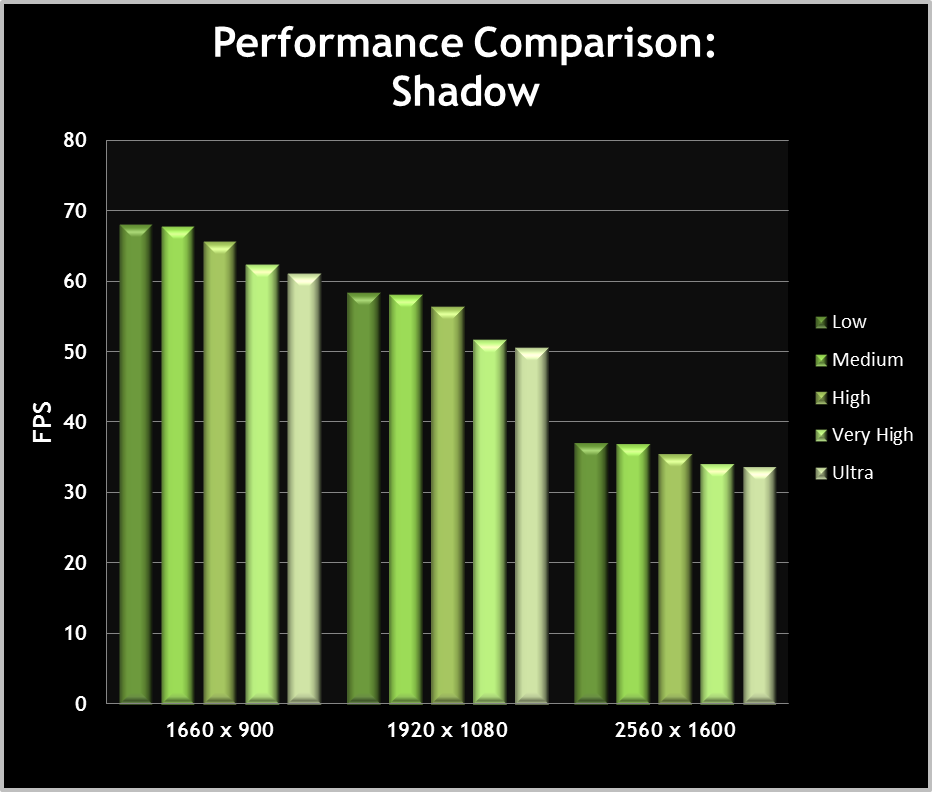
The graph shows the pronounced impact of the Shadow setting, especially at Very High and Ultra. Very High brings with it a noticeable jump in image quality, but it may be too much for some systems, in which case High is recommended. If your system is struggling for performance, setting Shadows to Low will improve performance without disabling shadowing altogether. For greater control over shadow quality, see the Advanced Tweaking section.
Post FX: Short for Post-Processing Effects, the Post FX setting controls a range of special effects applied to the game image. The most noticeable of these include:
- The use of FXAA Anti-Aliasing to reduce the jaggedness of outlines.
- The distance at which Ambient Occlusion shadowing can be seen.
- The Depth of Field (DoF) effect, which makes objects in the distance appear hazy.
- The use of Motion Blur, which adds a slight blur to movement in the game.
- The casting of shadows on the ground by clouds.
- The overall resolution of certain effects.
Some of the effects listed above are enabled at all levels of Post FX, including Depth of Field and Ambient Occlusion. The main differences between the various levels of this setting as it is lowered are shown below. Note that the changes are cumulative:
- Ultra - All effects are enabled, and at maximum resolution.
- Very High - Cloud shadows are disabled, and a slightly less intensive form of FXAA is used.
- High - Motion blurring is disabled.
- Medium - The distance at which ambient occlusion is visible is reduced, and some effects are lowered in resolution.
- Low - FXAA is switched off, as are additional DoF effects used in cut-scenes.
Note that "God Ray" sun shafts are controlled by the Environment setting, not Post FX.
The screenshots above highlight the most noticeable aspect of PostFX, which is the use of FXAA. At Low, the leaves are somewhat jagged, but this is cleaned up slightly at Medium when FXAA is enabled. Another change that can be seen is Ambient Occlusion shadowing becoming visible at High, appearing under the vegetation at the bottom of the scene. The remainder of the settings look much the same in these static screenshots, because Motion Blur, as the name suggests, can only be captured in motion, and cloud shadows are not visible. All the other effects are visible at all levels of this setting, including Depth of Field. And although it is not shown, there was no visible difference between DX9 and DX11 for this setting when tested.
The Post FX setting does not provide much ability to selectively customize the individual effects it controls, but this problem is addressed by a number of commands in the Advanced Tweaking section later in this guide.
An indication of the performance impact of changing this setting is shown below:
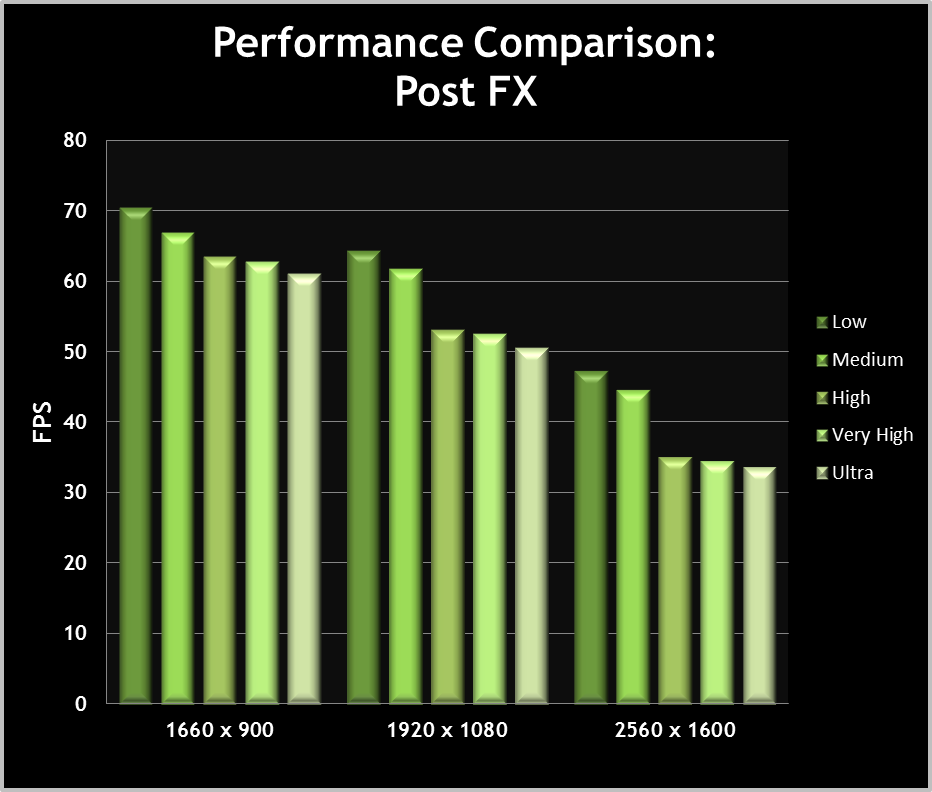
The graph shows that Post FX is one of the settings that can have a very noticeable impact on performance, especially at higher resolutions. There is a clear hit at High and above, resulting from a doubling of the distance at which ambient occlusion can be seen, and in particular, the turning off of the downsampling of certain effects, which increases GPU load. The extra drop in performance at Ultra comes from the cloud shadows and the slightly more intensive FXAA. None of these changes will have any major visual impact, so on balance, you can switch Post FX to Medium for a big performance boost. Then if you wish to add or remove certain effects, like switching off Depth of Field, increasing Ambient Occlusion shadowing distance, or toggling FXAA, you can do so via the methods in the Advanced Tweaking section.
|
|
This work is licensed under a Creative Commons Attribution 4.0 International License.












