GeForce Experience DSR
Note that this is an archived copy of the original article. Please see here for a more detailed explanation.
By Andrew Burnes on Thu, Sep 18 2014
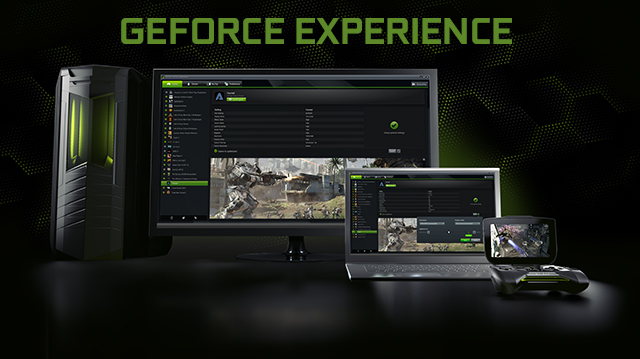
A new version of GeForce Experience is ready to download through the application itself and from GeForce.com. Released simultaneously alongside our new GeForce GTX 980 and GeForce GTX 970 Maxwell-powered graphics cards, GeForce Experience 2.1.2 adds an innovative new feature that greatly increases image quality, and enables 4K capture in GeForce Experience's ShadowPlay gameplay recorder. For details of these and other new GeForce Experience 2.1.2 features keep on reading.
Dynamic Super Resolution: 4K-Quality Graphics On Any HD Monitor
Our new Maxwell architecture introduces a raft of innovative, exciting technologies that make your games better in dramatic ways. Of these new features, Dynamic Super Resolution (DSR) is most immediately impactful, enhancing any game that supports resolutions above 1920x1080. What does DSR do? Simply put, it renders a game at a higher, more detailed resolution and intelligently shrinks the result back down to the resolution of your monitor, giving you 4K-quality graphics on any screen.
Enthusiasts with compatible monitors and technical knowledge refer to this process as Downsampling, and for some time they've been applying a basic version to improve fidelity in games. DSR improves upon this process by applying a high-quality Downsampling filter that significantly improves image quality, by making Downsampling compatible with all monitors, by removing the need for technical know-how, and by integrating DSR into GeForce Experience, enabling gamers to apply DSR Optimal Playable Settings with a single click.
To make DSR easy to use we've incorporated it into our GeForce Experience Optimal Playable Settings: if your GPU has the performance to play a game at 4K, DSR will be recommended. One click-optimize applies the setting and you're good to go. If the game has a user interface that does not scale correctly with the resolution, we won't recommend DSR.
If you still want to enable DSR manually for a game, you can enable it by selecting the DSR resolution in the Optimal Playable Settings customizer dropdown:
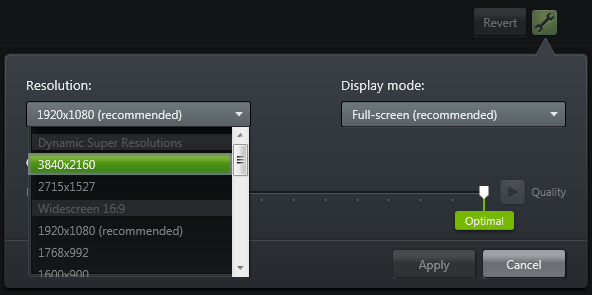
You can also use the NVIDIA Control Panel to fine tune DSR and filtering smoothness.
As of today, DSR is only supported on new GeForce GTX 900 Series GPUs, but in the future we'll be rolling out this incredible new feature to other, similarly powerful NVIDIA GeForce GTX graphics cards. For more information on the inner workings of DSR, please check out our dedicated Dynamic Super Resolution article.
4K ShadowPlay Recording
GeForce GTX 900 Series GPUs, like the newly-released GeForce GTX 980 and GeForce GTX 970, include an enhanced H.264 hardware encoder, further reducing the already-minimal performance of GeForce Experience's ShadowPlay gameplay recorder. This improved hardware also enables the recording of footage at Ultra HD resolutions, beginning with 3840x2160, commonly referred to as "4K".
Recording at up to 60 FPS, at bitrates of up to 130 Mbps, ShadowPlay 4K gameplay captures are the best way to get your favorites moments onto YouTube in Ultra HD resolutions, with the absolute best quality possible. And as with 1920x1080 and 2560x1440 captures, all ShadowPlay recording modes, features, and options are available, letting you tailor your recordings to your personal preferences.
For an example of 4K ShadowPlay, check out the downloadable example below.
PC Support For SHIELD Wireless Controller
If you bought a SHIELD Wireless Controller for your SHIELD tablet or SHIELD portable, you can now use it on your Windows PC to play all your favorite games. Simply connect SHIELD Wireless Controller to your PC or notebook using a Micro USB cable, wait a few seconds, and then jump into any XInput-enabled game to start playing.

For more info check out the SHIELD Wireless Controller PC FAQ, and to buy your own controller, head on over to the SHIELD website.
Improved SLI ShadowPlay Performance
SLI GeForce GTX gamers who install GeForce Experience 2.1.2 and GeForce driver 344.11 WHQL will benefit from improved framerates when capturing footage in ShadowPlay. This is the result of half a year's work, and will benefit all SLI systems.
GeForce Experience 2.1.2: Download Now
To get your hands on all of GeForce Experience's new and exciting features, simply download GeForce Experience 2.1.2. through the in-app updater, or from GeForce.com. Be sure to also download the new GeForce 344.11 WHQL driver via GeForce Experience to enable DSR and the aforementioned ShadowPlay SLI optimizations. For the latest SHIELD and GameStream updates, download the new SHIELD Hub software, which is detailed in our dedicated SHIELD Hub 3.3 story.
If you experience any issues with GeForce Experience 2.1.2 please let us know in the GeForce.com Feedback Forum where our customer care team can better assist you.
 Previous
Previous
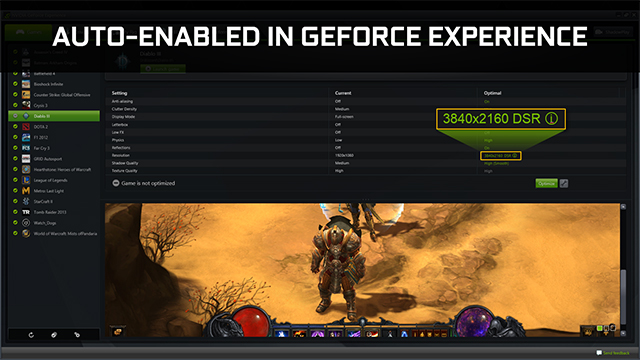

Comments
This comment section is currently disabled. Click here to enable comments and load all Disqus related resources
Please note that by enabling and loading these Disqus resources, you are agreeing to allow everything that comes with a Disqus comment section, including their cookies and all scripting.
This comment section is currently enabled. Click here to disable comments and unload all Disqus related resources
Please note that I have absolutely zero control over this comment section. It is still administered entirely by Nvidia themselves. I have no moderation power whatsoever and don't necessarily endorse any of the comments posted here. In fact, I don't believe this comment section adds much value to the article to begin with but included it only because it existed on the original.